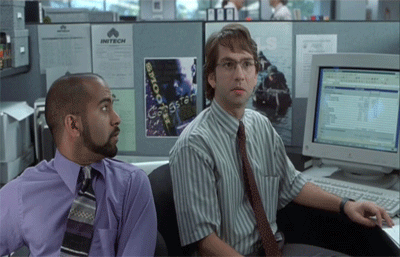Introduction
This demo site using TRU Writer theme has everything you need to start running on your own site; it comes with the necessary plugins, menus, widgets, sample content, and most of the settings it needs to run. You can get this as a one click cpanel install if you host your site with Reclaim Hosting.
Hopefully you know that to login in to your own site, just tack on /admin to your URL to get to the WordPress login screen. If you see the black admin menu bar at the top of your site, you have entered the admin kingdom.
After reviewing the steps in this document, you can delete it, or maybe more safer, just edit it to set it’s Publish status to Draft so it stays available in your dashboard as a reference.
All content on this site are regular WordPress blog posts; we just have rebranded them as “Writings” throughout the dashboard.
WordPress Settings and Categories
You should edit the site title, tagline, time setting under Settings -> General. Later you will probably decided to modify the menu and footer widgets that come with this.
The writing form people use on this site offers as options the Categories you will find under Writings -> Writing Categories. All categories used must be created as a child of the Published category (Any users you start writing but fail to final submit will end up in the In Progress category. You can delete/edit the categories that came with this site.
TRU Writer Options
Access the site specific settings from the TRU Writer Options menu on the top black admin menu.
Under “Access to Writing Tool” are two suggested approaches to setting up access to the writing form — because it works without login, you may want to consider how open you want your own one to be.
- Enter in the
Access Codefield a code you share with your writers/students. When the try to access the Writer, they will first have to pass the Welcome Desk where they enter the code. It is like a weal password. Then use theStatus for New Writingsto be Publish Immediately so your writers can see their work (this is not require, you are more then welcome to moderate all input). - If you leave the
Access Codeblank, users will go directly to the form. In this case you should set theStatus for New Writingsto be Moderated (this will end up in the Writings -> Pending Approval area).
The next section, “Pages Setup” is where you can select the Page that serves as the Writing Desk (this is where users are sent if an access code is required) . This page should be created for you when the theme but you can now designate any page desired for each of these (just use the appropriate template settings in Page Attributes).
Under “Publish Settings” You can define if new entries are moderated or published directly, a place for you to define the default content that appears in the blank writing form (HTML allowed). Also, you can elect whether to allow comments or not on all entries.
You might have a reason to require users to enter Extra Required Information (e.g. a real name, contact info, or other confidential information that will not be published).
Upload a different image that you may want to be the default for writings if the writer does not add one. Be sure to put an attribution in the caption field when you upload it.
Select a default category for the new content (you may also elect to not use categories and tags at all, and can disable them in the options)
Enter your (or other) email addresses for anyone who should be notified of new submissions if you want to know when new content is added. And if you want hashtags included in all times an item is shared to twitter, well, there is a field for that too.
You should then test the site- either log out as admin, or open another browser where you are not logged into your site (you will not see the black admin bar). Click Write on the menu. If you get to the writing form, you are all set.
Now Make it Your Own!
Those are the most important things to do. You will want to check the Appearances-> Menus screen make sure a main menu os attached to the Primary location for this theme (and you can then customize it). And check the Appearances-> Widgets area to create, edit, customize the footer widgets.
You can find all documentation on the settings in the TRU Writer options and full lavishly illustrated documentation on GitHub.
Hopefully you will say…
And you may want to set the publishing format of this content to be Draft so it does not appear on your site.